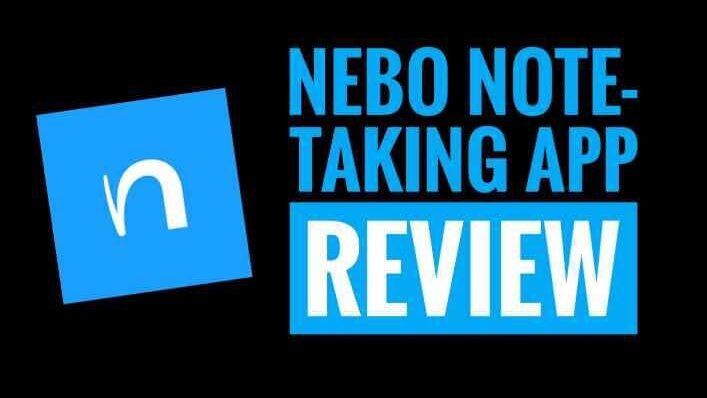Have you searched for a note-taking app? Then you must be very lucky because you came across the right article. Because in this article, we are going to talk about the Nebo note-taking app. Because this is the best note-taking app for Android and iPads.
My name is Shahid and I have been a blogger for sense 4 years. Also, I’ve been an Android user for the past 10 years, and in that time I tried so many note-taking apps but Nebo Note-Taking app is the best app for you. So without wasting any more time let’s start today’s article.
Nebo: Notes & PDF Annotations
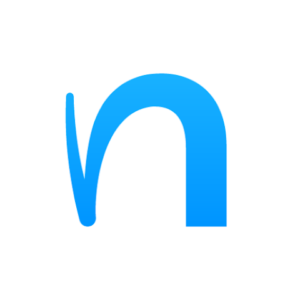
Intro of Nebo

This is one of the best note-taking apps that I’ve ever used. This app has one of the smoothest writing experiences and also you can get it on both Android tablets and iPads. This app can very well be better than GoodNotes by the way.
Organization

Let’s start off with the organization first. The navigation panel is on the left-hand side. You can very easily create new folders based on your projects and organize them more efficiently. You can also color code your notebooks as per your liking. Also, you can drag and drop different notebooks for an easier arrangement of your notes.
User Interface

As per the UI is concerned, everything is laid out in front of us. It has quick toggles for different pen options and colors. And you can also change the page layout to your liking. You can import PDF files of your books very easily in this app and you’ll be able to take book notes or even highlight important notes.
Being able to access your entire book straight inside the app would really be useful. Also, you can add and import photos inside this app. It has a lot of text formatting options. You can convert your text into bold, underlined, double-lined, etc. When it comes to the writing experience, I personally think that it’s more suited to me.
If you have previously read my article where I compared GoodNotes 6 to Notability then you might remember that I explained the types of writing over there. It all comes down to whether you like a calm and composed writing experience or if you rather prefer a faster writing experience.
Good Notes vs Notability

I prefer more faster writing experience hence I chose GoodNotes over Notability over there. But with Nebo, it’s a completely different scenario. It has the speed of GoodNotes as well as it has the execution of Notability. My ugly handwriting doesn’t really look that ugly here in Nebo.
Writing

The writing feels so smooth that sometimes I feel that you can actually do some great digital art using this app. Also, I would appreciate it if you could smoothly hit that share button. And I’ll keep bringing more articles like this.
Scribble

You will very quickly be able to take class notes using this app. Nebo also has this feature where you can simply scribble off your text when you make a mistake.
GoodNotes recently introduced this feature. But as far as I remember, Nebo actually had this feature. Whoever introduced this first, it’s really our concern.
But the thing is that it can be a really useful feature. You don’t have to feel lazy to pick up the eraser tool again. You can simply just scribble it off to erase your mistakes and this is super useful.
AI

After the new update, Nebo has also added some new AI features. It’s basically like having ChatGPT built-in inside your notes app. You can either use the Chat feature to add in your prompts. Or you can simply write something down and hit the explain button.
For example, you can simply write Cristiano Ronaldo and hit on explain and you can see the results for yourself. This is more useful than the weird AI features GoodNotes added.
Text Conversion

The most useful feature of Nebo was that, even in the free version, Nebo allows you to convert your handwritten notes into text. This is really useful, to be honest. You never know when you might need to convert your handwritten notes into text.
Handwriting Detection Simply take the selection tool and hit on convert. Among various other things, this app can be a really good one for handwritten note-taking. On top of that, this app should fit into your budget,
Conclusion

The free version offers all the features from the start, but you can only create a few notebooks. The paid version is fairly priced, to be honest, and it’s a one-time payment so that’s the good part. Do give this app a try.
Ending Note: So this is the Nebo Note-Taking App Review. You can download the app from the Google Play Store. So this is all for today’s article. We hope you will like our article. If you like it leave a comment and don’t forget to share it with your fellow iPad & Android users. And we will see you in our next article. Bye!